Windows 11 brings several small changes and refinements that add up to make a substantial difference. Microsoft has tried to add uniformity across different aspects of the interface, focused more on user security and privacy, has tried to make Windows 11 more appealing to Android users, and also tried to make it more suitable for touch-enabled devices - even if all these improvements come at the expense of few users switching over from old Windows 10.
All Windows 10 users with PCs that support minimum requirements will get Windows 11 as a free upgrade. Even users who aren't very tech-savvy can experience the new software by joining the Beta channel in the Windows Insider program.
Interesting Windows 11 Features that you should know aboutIf you just switched to the new Windows version, here are some of the most interesting Windows 11 features that you should know about:
1. Snapping Windows on Windows 11Snapping Windows left and light is extremely convenient but only if you are well accustomed to the keyboard shortcuts (Windows Key + Arrows). Windows 11 makes this a lot more convenient, especially for people who do so once in a while.
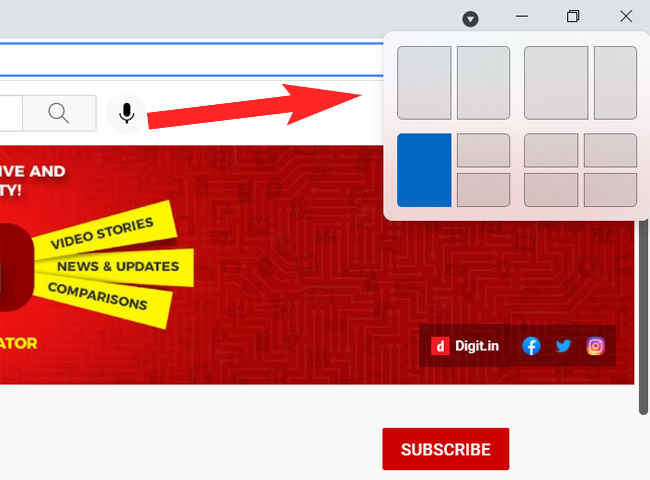
You can simply hover your cursor over the minimize-maximize or resize button and you will see some mini snapping templates that you can choose. This is a lot more convenient and precise than dragging Windows to corners or using keyboard shortcuts.
Most importantly, once you have snapped your windows you won’t lose the setting even if you expand one of the windows independently. You can just however over the icon in the taskbar and you will see a group option to get back to the Snap settings.
2. Try Widgets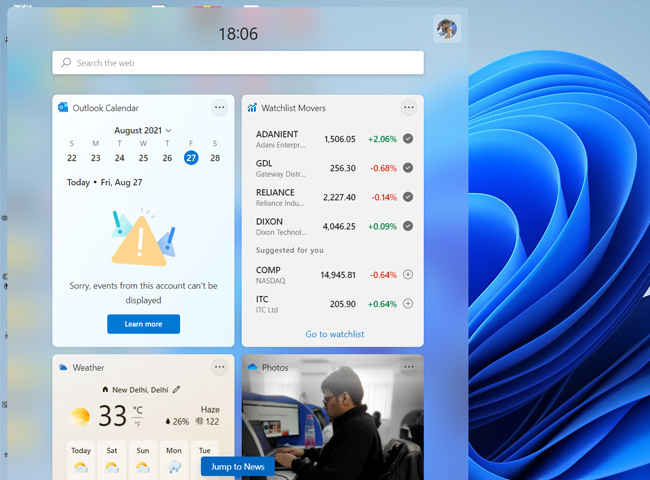
Widgets on Windows 11 are a nice way of keep tabs on stuff you frequently monitor. Apart from the news feed, this is where you can conveniently check or keep an eye on stock prices, weather, calendar, your 'To do' list and more.
The list of widgets you can add is pretty limited and these are highly dependent on Microfost services. Over time we expect more third-party options to be added. Users can also resize and customize available widgets.
3. Try dictation with auto punctuation on Windows 11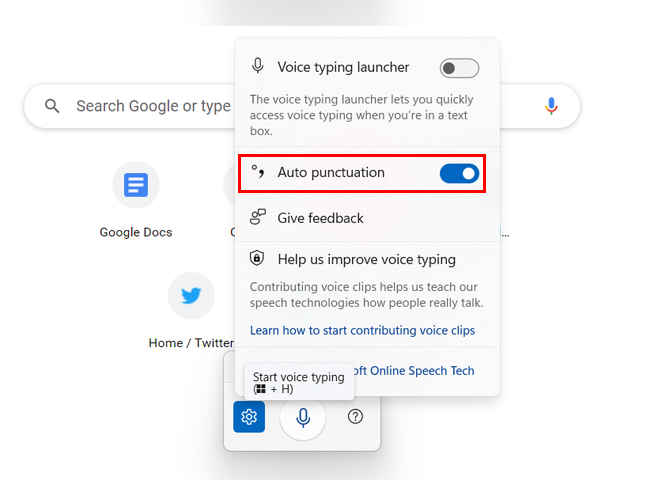
Windows dictation tool can now understand punctuation and it really works like a charm. All you need to do is press the Windows Key plus H and the dictation tool will be activated. You can just dictate whatever you need to type in Note pad, Word, Google Docs, or any other text window.
4. Enable Shake to Minimise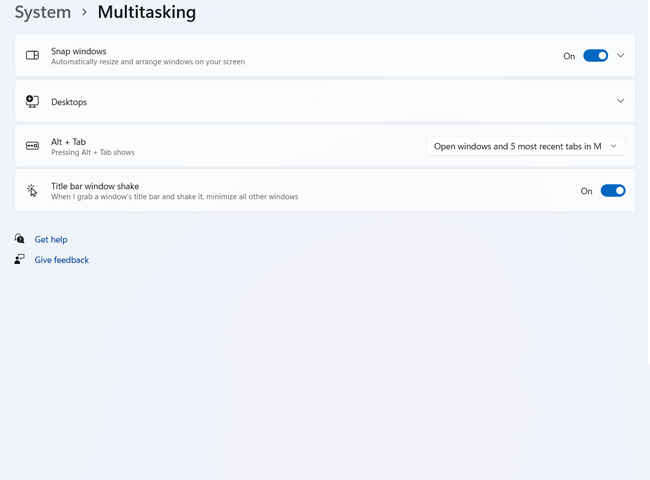
This is a handy feature from Windows 10 that is disabled by default on Windows 11. You can enable it from Settings >> System >> Multitasking. Once enabled, you can simply left-click on the title bar of a window and shake it to minimize all other open windows. You can also re-shake the title bar to restore all windows to their previous state.
5. How to copy files using right-click on Windows 11?Contex menus have been modified through Windows 11. Many users who aren’t tech-savvy and use right-click to copy may end up hitting “copy path” instead.
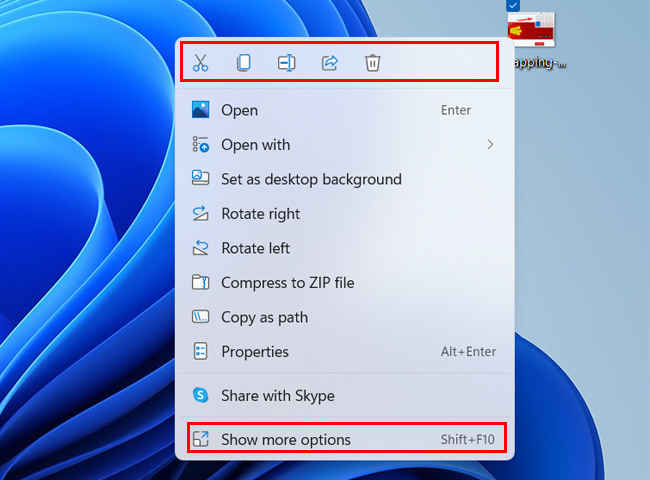
The options to copy, cut, rename or delete are now present as icons in a bar as shown in the image above. You can also see the old Windows 10 menu options by selecting the “Show more Options” at the end.
6. Check peak brightness, HDR support, and refresh rate for the displayWindows 11 highlights HDR a lot more prominently than Windows 10. Under System >> Display >> Advanced Settings, Windows will tell you details like colour space your display is targeting, Peak brightness for HDR, HDR certification if any, and the option to switch between refresh rates.
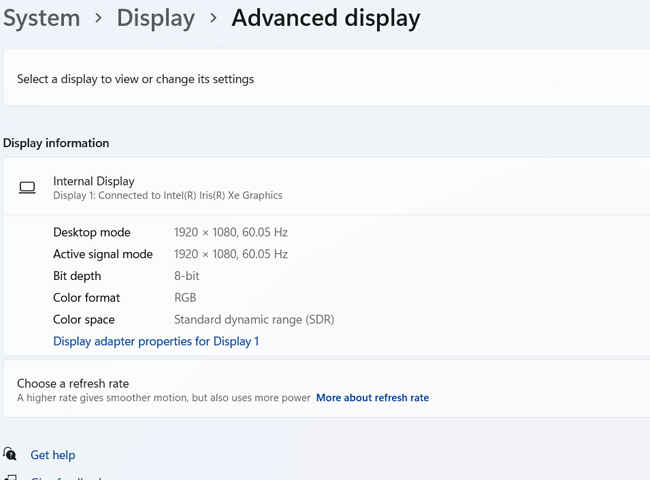
If your laptop does not have HDR compliant display, you will not see stats like peak brightness as is shown in the image above. Windows 11 also has an "Auto HDR" feature in the working that can pass on HDR metadata for SDR games.
7. Windows Command TerminalThe Windows Command Terminal adds a lot of new features for people who use command-line tools and shells like Command Prompt, Subsystem for Linux (WSL), PowerShell, and more. You can now open multiple tabs of command-line options, rename different windows and customize their appearance.
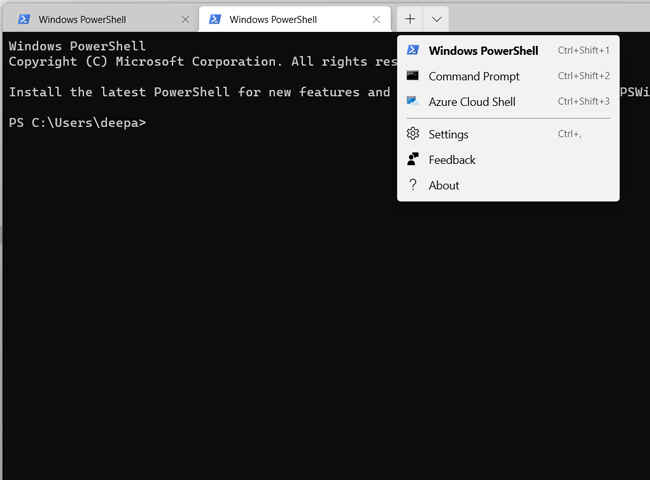
Windows Command Terminal uses GPU to render text and supports custom commands. To access Windows Terminal, you can search for the app in the search box or just right-click within a folder or on the desktop and select "Show more options" in the context menu.
8. Customize multiple Desktops on Windows 11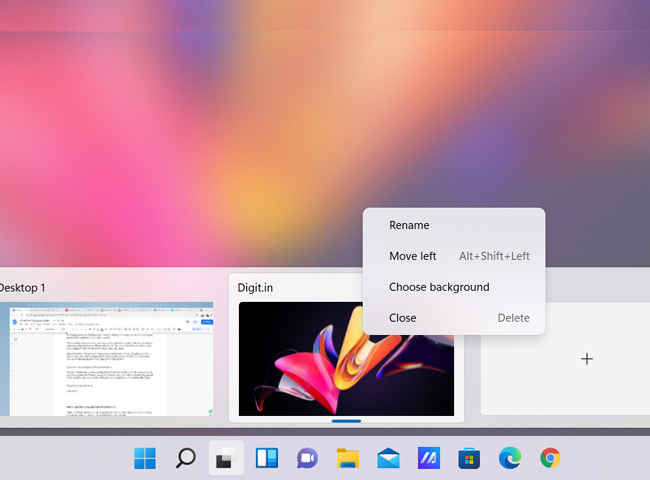
Using multiple Desktops on Windows 11 is now simpler. Users can assign different names to multiple desktops and also customize them with different backgrounds. If you always have a million apps open on your PC, then multiple desktops could help with better organization.
9. Compact View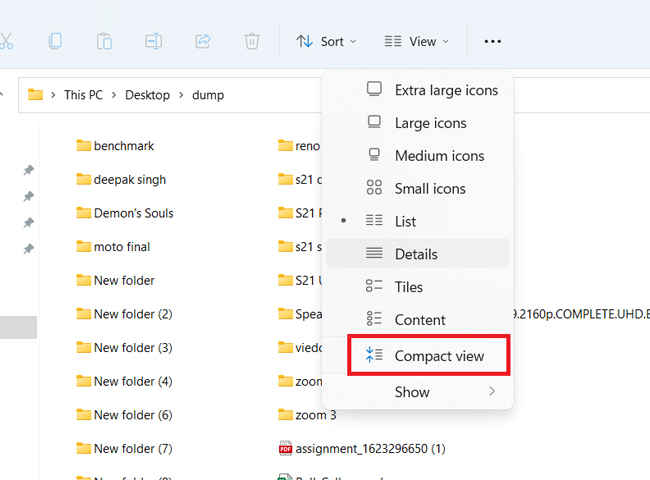
By default, Windows 11 adds some extra spacing between different files in a folder, probably for a better touch experience. If you prefer the old Windows 10 spacing, you can switch to "Compact View". You will find the option in the top bar listed under the "View" menu.
10. Add Revamped Touch Keyboard to TaskbarWindows 11 has a revamped touch keyboard that takes inspiration from smartphone keyboards. It now supports voice inputs, Swipe-typing, emojis and GIFs. Users can also use the space bar as a cursor, resize the keyboard, and customize it with different themes. This should make the touch keyboard a lot more useful for convertible laptops.
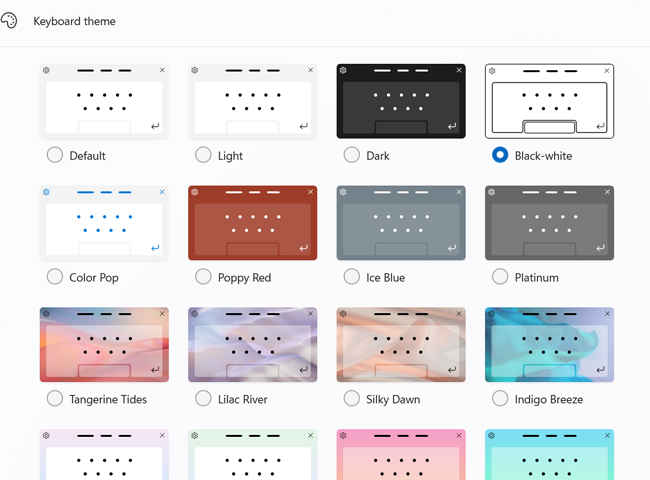
To add Touch Keyboard icon to taskbar, just go to Settings>> System>> Personalization >> Taskbar. The toggle to add touch keyboard will be listed under the "Taskbar corner" section.
11. Detailed Sound Controls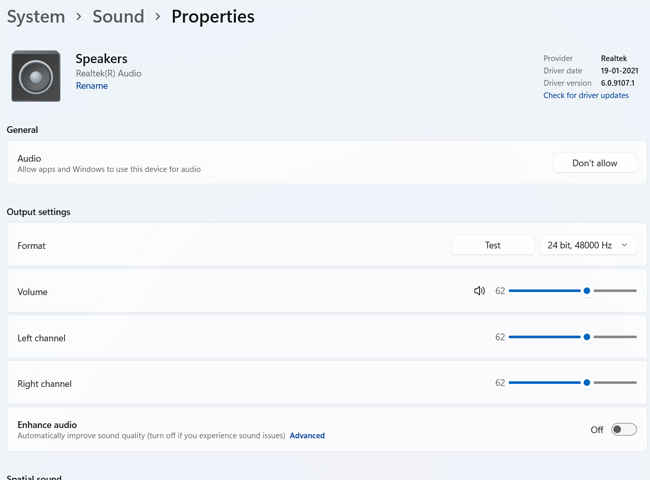
Windows 11 has more elaborate Sound controls with several useful options and a volume mixer that will let users change the volume for individual apps. Users can check detailed properties of the input and output devices including driver information and the option to update drivers. If you are always unsure about audio properties on your PC, do check out the new Sound controls.
Apart from the features that we have mentioned above, many more including support for Android Apps will be available in the near future. We will keep adding more features as soon as they surface or any new ones that we run into.
from Laptops News https://ift.tt/3kDsqiP

Comments
Post a Comment